What to Do when Unable to Enter BIOS Setup or Intel® RAID BIOS Console During Boot for Intel® Server Boards
Content Type: Install & Setup | Article ID: 000005999 | Last Reviewed: 02/14/2025
If the Intel or original equipment manufacturer (OEM) logo screen displays during POST, the BIOS entry or Intel® RAID BIOS console command prompts are not visible. To gain access to these prompts, you need to disable the logo screen.
Follow these steps to disable the Intel or OEM logo screen:
Press F2 during boot, when the logo screen first displays.
On the Main tab, change Quiet Boot from Enabled to Disabled.
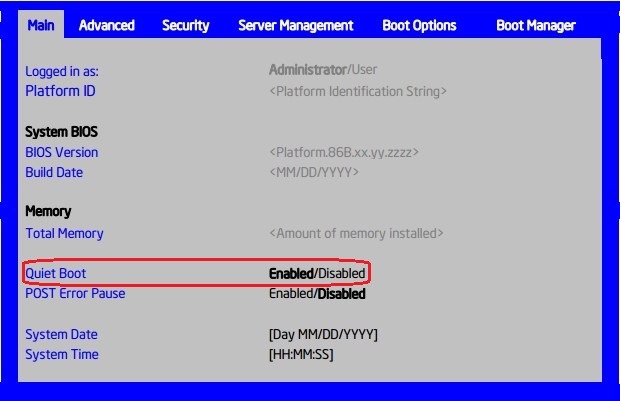
Go back to the top-level tabs. Click the right arrow key until the Save & Exit tab displays.
Select Save Changes and Exit to boot the system with the changes saved.
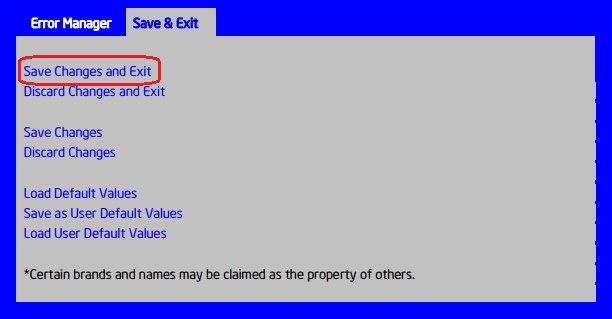
After your BIOS configuration is complete, to see the Intel or OEM logo screen again, reset the Quiet Boot selection to Enabled and save the changes.