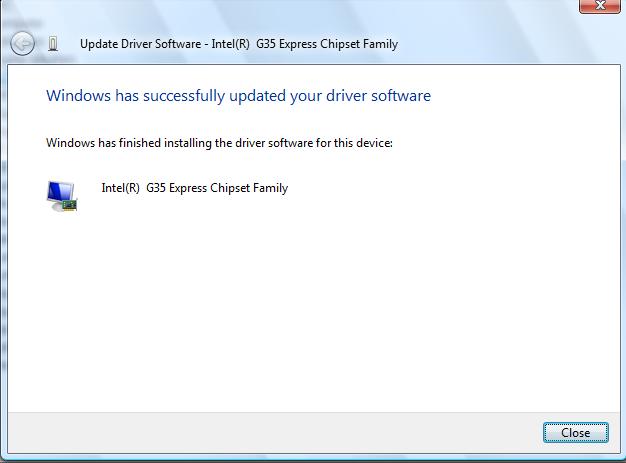To manually install the Intel® Graphics Driver in the Windows Vista* operating system, follow these steps:
| Note | Your computer manufacturer might have customized drivers and software to enable or alter features, or provide improved operation on your computer. Contact the manufacturer for the latest updates and technical support information. If you can no longer get driver support from your computer manufacturer, you can download generic Intel drivers. |
-
Unzip the file and put the contents in a designated location or folder.
-
Click Start > Computer > Properties > Device Manager.
-
Click Continue.
-
Double-click Display adapters.
-
Right-click the Intel® Graphics Controller and click Update driver software.
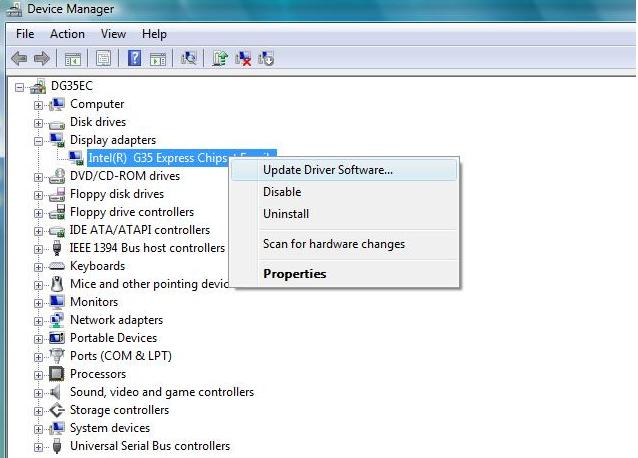
-
Click Browse my computer for driver software.
-
Click Browse and navigate to the location you placed the extracted driver files.
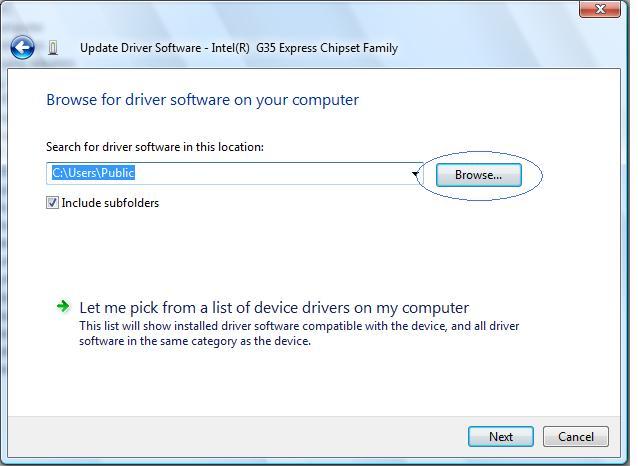
-
Select the Graphics folder, and click OK.
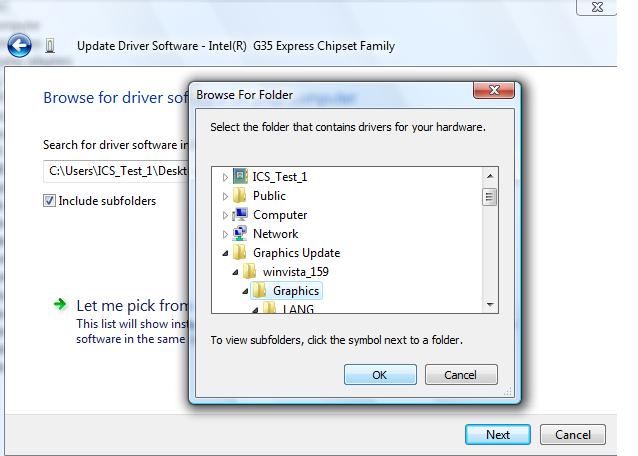
-
Click Next.
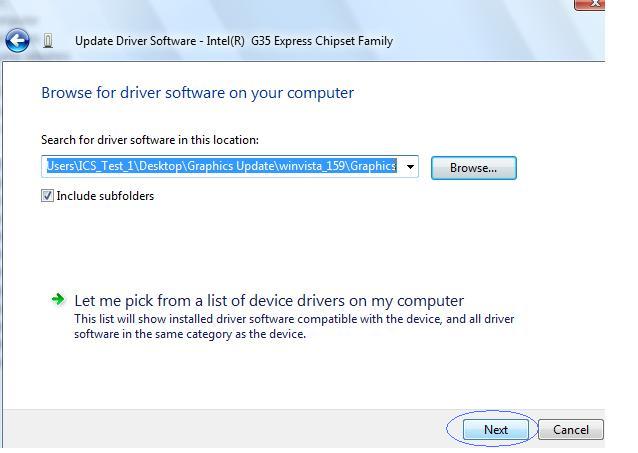
-
The message, Windows* has successfully updated your driver software displays after successful installation. Click Close to complete the installation wizard and restart your system when prompted.