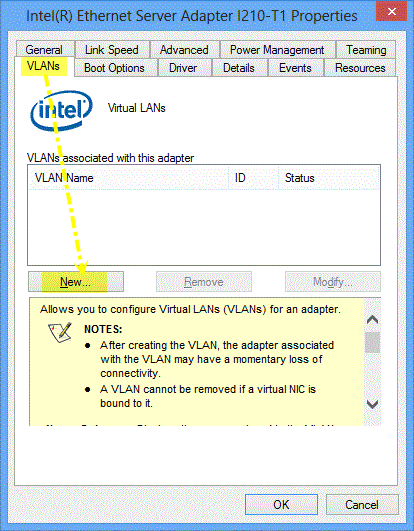| Note | For additional information on Microsoft Hyper-V virtual NICs on teams and VLANs, refer to the Device Features section in the Adapter User Guide for Intel® Ethernet Adapters. |
| Note | Windows Server 2016* and later has built-in options for Virtual Local Area Network (VLAN). This process also works in Windows Server 2012 R2*. See information on VLANs for these operating systems: |
Virtual Local Area Network (VLAN) is a logical grouping of hosts. The grouping allows hosts to communicate as if they were on the same LAN, regardless of the physical topology of the network.
VLANs can group computers together into logical work groups. Connecting clients to geographically dispersed servers simplifies network administration.
Typically, VLANs consist of coworkers in the same department who are located in different places. They can also consist of cross-functional teams working on a joint project.
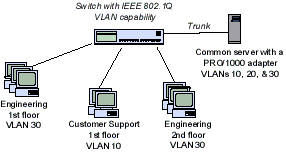
Software downloads
Drivers and software for Intel® Ethernet Adapters
Advantages of VLANs
- Improve network performance
- Limit broadcast storms
- Improve LAN configuration updates (adds, moves, and changes)
- Minimize security problems
- Ease management tasks
Two basic VLAN types
- Tagged VLANs are based on the IEEE 802.1Q specification. Each packet has a 4-byte tag added to the packet header. The switch must support IEEE 802.1Q tagging and you must ensure proper configuration. Check your switch documentation for the correct switch configuration.
- Untagged or Port-based VLANs are statically configured on the switch. They are transparent to connected devices.
Implementation considerations
- Intel® software supports a maximum of 64 VLANs per network port or team.
- To set up IEEE VLAN membership (multiple VLANs), you must attach the adapter to a switch with IEEE 802.1Q VLAN capability.
- VLANs can co-exist with teaming (if the adapter supports both). Define the team first, and then you can set up your VLAN.
- You can set up only one untagged VLAN per port or team. You must have at least one tagged VLAN before you can set up an untagged VLAN.
- After creating the VLAN, the adapter associated with the VLAN can have a momentary loss of connectivity.
- You can't remove a VLAN if it's bound to a virtual NIC.
- When you assign VLANs to an adapter, it enables the Priority & VLANs option on the Advanced properties tab. You can't disable it until you remove all VLANs from the adapter.
- If you change a setting under the Advanced tab for one VLAN, it changes the settings for all VLANs using that port.
- Adapters and teams with VMQ enabled don't support Intel® Advanced Network Services (Intel® ANS) VLANs.
- The Microsoft Hyper-V* VLAN interface supports VLAN filtering with VMQ. See Microsoft Hyper-V virtual NICs on teams and VLANs in the adapter user guide.
- You can have different VLAN tags on a child partition and its parent. Settings are separate and can be different or identical. The VLAN tag on the parent and child must be the same if you want the partitions to be able to communicate through that VLAN. For more information, see Microsoft Hyper-V virtual NICs on teams and VLANs in the adapter user guide.
Windows Server 2012* NIC teaming
Windows Server 2012* adds support for NIC teaming, also known as Load Balancing and Failover (LBFO). Intel ANS teaming and VLANs aren't compatible with Microsoft LBFO teams. Intel® PROSet blocks the addition of an LBFO team member to an Intel ANS team or VLAN. You shouldn't add a port that is already part of an Intel ANS team or VLAN to an LBFO team. Adding a port can cause system instability.
Intel® Ethernet Adapters supports configuring VLANs in any version of Windows where full software support is available for that adapter.
Based on your operating system, see if your adapter has full support.
Intel® PRO/100 and PRO/1000 adapters that plug into PCI* or PCI-X* slots don't support Intel ANS VLANs in any version of Windows* after Windows Vista* and Windows Server 2008*. After these versions, only the Windows inbox driver from Microsoft is available.
Installing Intel ANS support for VLAN configuration in Windows*
You must install Intel® PROSet and Intel ANS to enable VLAN configuration on Intel® Ethernet devices. You cannot configure VLANs if you only have the base drivers installed. Installation of both Intel PROSet and Intel ANS is enabled by default when you install Intel® Network Connections software.
Using the installation wizard, select both Intel® PROSet for Windows* Device Manager and Advanced Network Services on the Setup Options screen.
Configuring VLANs using PowerShell
How-to Video: Create VLANs in Windows® 10 Using PowerShell*
Configuring VLANs use for Intel® PROSet for Windows* Device Manager
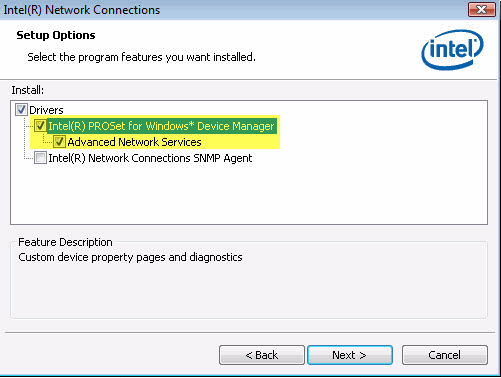
Configuring VLANs
- Go to Windows Device Manager.
- Open the properties of the port where you want to configure the VLAN.
- Go to the VLAN tab.
- Click the New button.
- Type the VLAN ID number into the VLAN ID box. The IDs configured on the port must also be configured on the switch.
- Accept the VLAN name entered by default or type in a new name.
- Click OK.