- Option One: Scan with the Intel® System Support Utility (Intel® SSU).
Intel® SSU is a standalone utility that performs a detailed scan of your computer system information and devices. Intel® SSU produces an output file that you can save, view, and share.
You can also save the scan to a file. Share the file with Intel Customer Support to help troubleshoot issues or answer questions.
See the Intel® SSU Help Guide for more information.
- Download Intel® SSU. Save the application to your system.
- Open the application and click Scan to view system and device information.
- Option Two: Select any of the following options to manually identify your wired Intel® Ethernet Adapter and driver.
Click or the topic for details:
Look at the barcode label on your adapter to find the part number
If your network adapter plugs into your computer, the part number is on the barcode label. The part number is a six-digit number, followed by a hyphen and three more digits. The three-digit number after the hyphen is a minor revision number. You don't need it to identify your adapter.
Using this barcode example, the part number is 721383.
See also YottaMark* Sticker on Intel® Ethernet Adapters.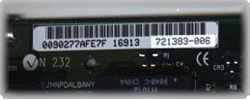
Check the list of part numbers and device IDs
Check the PCI Device ID and Part Number List for information about retail Intel® Ethernet Adapters:
- Drivers and PBA numbers
- Product codes
- PCI device ID information
Use Windows* to find your adapter name, Intel® PROSet Software version, and driver version
Note Video tutorial for the steps below - Adapter name
- Open your Device Manager
Operating System Steps to open Device Manager Windows 7* - Click Start.
- Click Control Panel.
- Click System and Security.
- Under System, click Device Manager.
Windows 8*,8.1*
Windows® 10
Windows Server 2012*
Windows Server 2012*/R2*
Windows Server 2016*
Windows Server 2019*- Right-click the Start Menu button.
- Click Device Manager.
-
Click the pointer symbol in front of Network Adapters to expand the section.
Your adapter name will be shown in the list.
Example: Intel(R) Ethernet Network Adapter XXV710
- Open your Device Manager
- Driver version
- Right-click the Intel® Network Adapter.
- Click Properties.
- Select the Driver tab. The driver version for that adapter is listed.
- Intel® PROSet Software version
- In Properties, select the Link Speed tab to see the Intel® PROSet version. If you don’t have Intel® PROSet installed, the Link Speed tab doesn't display.
Use Linux* to find your adapter driver version and device name
Choose a method to find your driver version and device name:
- Download and run the Network Device and Driver Information Utility for Linux*.
- Use manual directions to find the name of the network adapter. You must have permissions to run the commands in Linux.
- Enter lspci -v | grep Ethernet -A 1.
- The name of the adapter displays on the Subsystem line.
- Example for Intel® PRO/1000 PT Dual Port Server Adapter:
# lspci -v | grep "Ethernet" -A 1
02:00.0 Ethernet controller: Intel Corporation 82571EB Gigabit Ethernet Controller (rev 06)
Subsystem: Intel Corporation PRO/1000 PT Dual Port Server Adapter
--
02:00.1 Ethernet controller: Intel Corporation 82571EB Gigabit Ethernet Controller (rev 06)
Subsystem: Intel Corporation PRO/1000 PT Dual Port Server Adapter
- Example for Intel® PRO/1000 PT Dual Port Server Adapter:
- Use manual directions to find the driver version:
- Type ethtool -i ethx where ethx is the Ethernet port.
- Read the driver name and version.
- Example for the first Ethernet port, eth0:
# ethtool -i eth0
driver: e1000
version: 7.6.5-NAPI
firmware-version: 5.6-2
bus-info: 0000:02:00.0
- Example for the first Ethernet port, eth0:
- To find a list of Ethernet port names and their hardware addresses:
- Use the ip link command from the iproute2 package.
- Example:
# ip link
1: lo: <LOOPBACK,UP,LOWER_UP> mtu 65536 qdisc noqueue state UNKNOWN mode DEFAULT link/loopback 00:00:00:00:00:00 brd 00:00:00:00:00:00
2: em0: <BROADCAST,MULTICAST,UP,LOWER_UP> mtu 1500 qdisc pfifo_fast state UP mode DEFAULT qlen 1000 link/ether 00:11:22:33:44:55 brd ff:ff:ff:ff:ff:ff
- Example:
- Use the ip link command from the iproute2 package.