Find the Firmware Version for Your Intel® Solid State Drive
Content Type: Identify My Product | Article ID: 000005558 | Last Reviewed: 02/12/2025
Use the instructions below to find the firmware (FW) version for an Intel® Solid State Drive (Intel® SSD) on Windows* and Linux*.
Click or the topic for details:
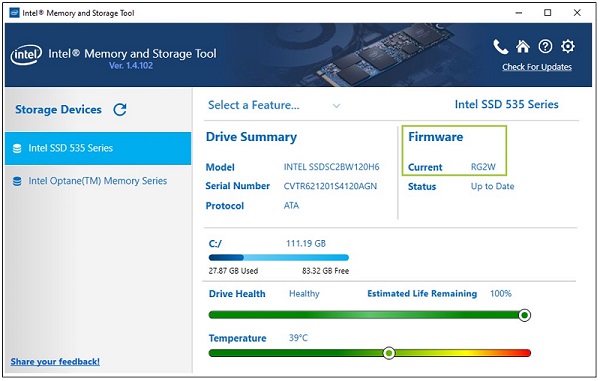
Open a Terminal window (Ctrl+Alt+t).
Type the command: sudo fdisk -l (the last letter is a lowercase L). Results look similar to the following.
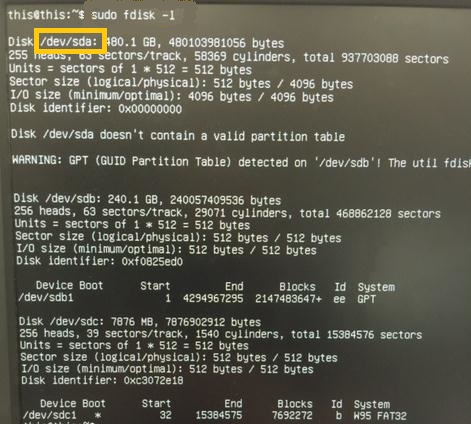
Find the drive you want and record the device name. Example: /dev/sda
Type the command: sudo hdparm -i <device name>. Example: sudo hdparm -i /dev/sda
| Note | If information for an NVMe drive is needed, the drive will be listed as 'nvme0n1' or similar and the hdparm command above will not work (hdparm works with ATA devices only). Other tools can be used, such as the Intel® Memory and Storage CLI Tool, to determine the FW version. |
The firmware version displays after the model number:
