Environment
Operating System
| Note | For newer Intel® Graphics Technology, refer to the Windows 8* and 8.1* Graphics Memory FAQ. |
Click or the topic for details:
How much graphics memory does my computer have?
Intel® graphics do not have dedicated memory, they use some of the system memory. The amount of memory used for graphics may be a fixed amount or dynamic amount (varying up to a maximum amount). Graphics memory depends on if your computer manufacturer has configured your computer to use a fixed amount, a dynamic amount, or a combination of both.
Display adapter method
To view your maximum graphics memory:
- Right-click the desktop.
- Select the option for Screen Resolution.
- Open the link for Advanced Settings.
- The total available graphics memory is listed under Adapter Information in the Adapter tab.
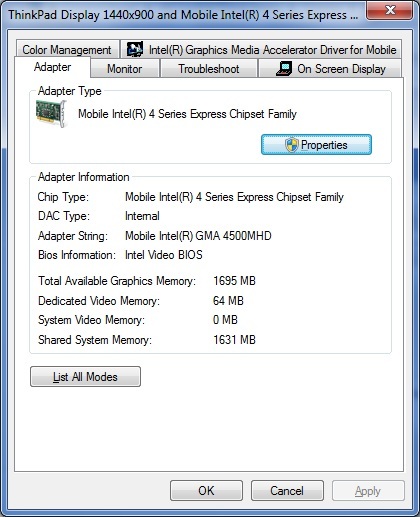
Figure 1: Graphics memory as seen from the Adapter tab
Alternative methods for determining graphics memory
From the list below, choose the version of the Control Panel currently configured on your system.
- Intel® HD Graphics Control Panel
The Control Panel does not display graphics memory information. Refer to the display adapter method above to find your graphics memory information.
- Intel® Graphics and Media Control Panel
- Press Ctrl + Alt + F12 to open the Control Panel.
- Select Options and Support from the left tab.
- Select Information Center.
- Note the amount of graphics memory listed in the System Information.
Note Newer versions of the Intel® Graphics and Media Control Panel do not display the graphics memory information. You need to use the Display Adapter method.
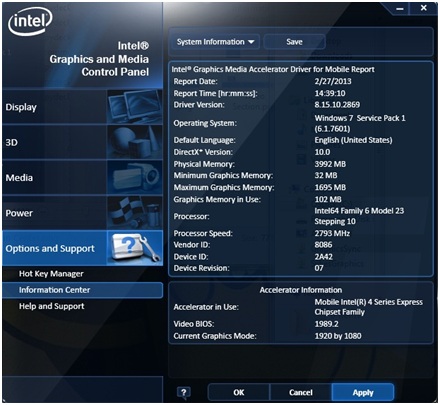
Figure 2: Graphics memory information as seen in the Intel® Graphics and Media Control Panel - Intel® Graphics Media Accelerator Driver
- Press Ctrl + Alt + F12 to open the Intel® Graphics Control Panel.
- Click the Information button in the bottom-left corner. Alternatively, click the i button in the upper right corner of the window.
- Note the amount of graphics memory listed in the Maximum Graphics Memory field.
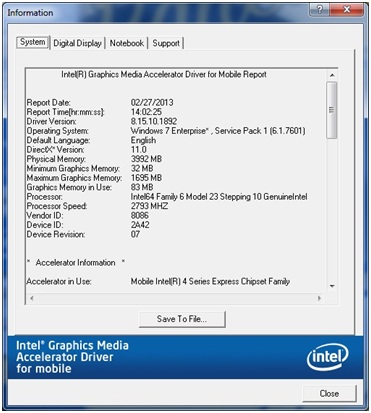
Figure 3: Graphics memory information as seen in the Intel® Graphics Media Accelerator Driver
What is Dynamic Video Memory Technology (DVMT)?
Dynamic Video Memory Technology (DVMT) is a method that dynamically allocates system memory for use as graphics memory. DVMT balances 2-D/3-D graphics and system performance. Graphics memory allocates based on system requirements and application demands (up to the configured maximum amount). When an application no longer needs memory, the dynamically allocated portion returns to the operating system for other uses.
Many graphic-intensive applications (especially games) require a minimum amount of video memory to run correctly, or to run at all. Video memory allocates based on the amount requested by the operating system. When the memory is no longer required, it returns to the operating system for other applications or system functions.
DVMT allocates memory based on system needs. Some newer systems have an option in the system BIOS that adjusts the amount of memory available for DVMT. Memory can allocate up to the maximum limit set by the graphics driver. Unlike previous operating systems, Windows Vista* and Windows 7* have greater control over memory management. They determine the amount of the graphics memory with the Intel® Graphics Driver.
What is the maximum amount of video memory my computer can use?
| Maximum Graphics Memory1 | ||||
| Intel® Graphics Controllers | Windows 2000* | Windows XP* | Windows Vista* | Windows 7* |
| Intel® Iris® Pro Graphics 580 | Unsupported operating system | Unsupported operating system | Unsupported operating system | Up to ~1.7 GB1 |
| Intel® Iris® Graphics 550 | Unsupported operating system | Unsupported operating system | Unsupported operating system | Up to ~1.7 GB1 |
| Intel® Iris® Graphics 540 | Unsupported operating system | Unsupported operating system | Unsupported operating system | Up to ~1.7 GB1 |
| Intel® HD Graphics 530 | Unsupported operating system | Unsupported operating system | Unsupported operating system | Up to ~1.7 GB1 |
| Intel® HD Graphics 520 | Unsupported operating system | Unsupported operating system | Unsupported operating system | Up to ~1.7 GB1 |
| Intel® HD Graphics 515 | Unsupported operating system | Unsupported operating system | Unsupported operating system | Up to ~1.7 GB1 |
| Intel® Iris® Pro Graphics 6200 | Unsupported operating system | Unsupported operating system | Unsupported operating system | Up to ~1.7 GB1 |
| Intel® Iris® Graphics 6100 | Unsupported operating system | Unsupported operating system | Unsupported operating system | Up to ~1.7 GB1 |
| Intel® HD Graphics 6000 | Unsupported operating system | Unsupported operating system | Unsupported operating system | Up to ~1.7 GB1 |
| Intel® HD Graphics 5500 | Unsupported operating system | Unsupported operating system | Unsupported operating system | Up to ~1.7 GB1 |
| Intel® HD Graphics 5300 | Unsupported operating system | Unsupported operating system | Unsupported operating system | Up to ~1.7 GB1 |
| Intel® Iris® Pro Graphics 5200 | Unsupported operating system | Unsupported operating system | Unsupported operating system | Up to ~1.7 GB1 |
| Intel® Iris® Graphics 5100 | Unsupported operating system | Unsupported operating system | Unsupported operating system | Up to ~1.7 GB1 |
| Intel® HD Graphics 5000/4600/4400/4200 | Unsupported operating system | Unsupported operating system | Unsupported operating system | Up to ~1.7 GB1 |
| Intel® HD Graphics 4000/2500 (Paired with Intel® 7 Series Chipsets) | Unsupported operating system | Up to 1 GB1 | Unsupported operating system | Up to ~1.7 GB1 |
| Intel® Pentium® Processors 2000/G2000/G2100 Series with Intel® HD Graphics | Unsupported operating system | Up to 1 GB1 | Unsupported operating system | Up to ~1.7 GB1 |
| Intel® Celeron® Processors 900/1000/ G1000 Series with Intel® HD Graphics | Unsupported operating system | Up to 1 GB1 | Unsupported operating system | Up to ~1.7 GB1 |
| Intel Atom® Processors with Intel® Graphics Media Accelerator 3600 | Unsupported operating system | Unsupported operating system | Unsupported operating system | 1 GB total of RAM results in 247 MB max video RAM1; 2 GB total of RAM results in 759 MB max video RAM1; 4 GB total of RAM results in 1399 MB max video RAM1 |
| Intel® HD Graphics 3000/2000 (Paired with Intel® 6 Series Chipsets) | Unsupported operating system | Up to 1 GB1 | Up to ~1.7 GB1 | Up to ~1.7 GB1 |
| Intel® Pentium® Processors 900/B900/G600/G800 Series with Intel® HD Graphics | Unsupported operating system | Up to 1 GB1 | Up to ~1.7 GB1 | Up to ~1.7 GB1 |
| Intel® Celeron® Processors 700/800/B700/B800/ G400/G500 Series with Intel® HD Graphics | Unsupported operating system | Up to 1 GB1 | Up to ~1.7 GB1 | Up to ~1.7 GB1 |
| 1st Generation Intel® Core Processors with Intel® HD Graphics (Paired with Intel® 5 Series Chipsets) | Unsupported operating system | Up to 1 GB1 | Up to ~1.7 GB1 | Up to ~1.7 GB1 |
| Intel® Pentium® Processors G6000/P6000/U5000 Series with Intel® HD Graphics | Unsupported operating system | Up to 1 GB1 | Up to ~1.7 GB1 | Up to ~1.7 GB1 |
| Intel® Celeron® Processors P4000/U3000 Series with Intel® HD Graphics | Unsupported operating system | Up to 1 GB1 | Up to ~1.7 GB1 | Up to ~1.7 GB1 |
| Mobile Intel® 4 Series Express Chipset Family | Unsupported operating system | Up to 1 GB1 | Up to ~1.7 GB1 | Up to ~1.7 GB1 |
| Intel® G41, G43, G45, Q43, and Q45 Express Chipsets | Unsupported operating system | Up to 1 GB1 | Up to ~1.7 GB1 | Up to ~1.7 GB1 |
| Intel® G35 Express Chipsets | 384 MB1 | 384 MB1 | 358 MB1 | 358 MB1 |
| Intel® G31, G33, Q33, and Q35 Express Chipsets | 384 MB1 | 384 MB1 | 256 MB1 | 256 MB1 |
| Mobile Intel® GL960 and GM965 Express Chipsets | 384 MB1 | 384 MB1 | 358 MB1 | 358 MB1 |
| Intel® G965 Express Chipsets | 384 MB1 | 384 MB1 | 358 MB1 | 358 MB1 |
| Intel® Q963 and Q965 Express Chipsets | 256 MB1 | 256 MB1 | 256 MB1 | 256 MB1 |
| Intel® 946GZ Express Chipsets | 256 MB1 | 256 MB1 | 256 MB1 | 256 MB1 |
| Mobile Intel® 945GM Express Chipset Family | 224 MB1 | 224 MB1 | 256 MB1 | 256 MB1 |
| Intel® 945G Express Chipset Family | 224 MB1 | 224 MB1 | 256 MB1 | 256 MB1 |
| Intel® Graphics Media Accelerator 3150 | 256 MB1 | 384 MB1 | 286 MB1 | 256 MB1 |
1The actual amount of maximum graphics memory on your computer can be less than the amounts listed in the above table. The actual amounts greatly depend on the specific configuration of your computer model. Configuration factors may include but are not limited to the following:
- The graphics memory allocation method set by your computer manufacturer.
- Amount of system memory available.
- Amount of pre-allocated memory.
- Operating system.
The best place for obtaining information about your computer configuration is from your computer manufacturer. Your computer manufacturer can alter features, incorporate customizations, or make other changes. These changes may limit or reduce the maximum graphics memory possible for your computer.
Can I increase my graphics memory to the maximum amount supported by the chipset?
In most cases, your computer manufacturer configured your computer to use the maximum amount of graphics memory possible for your particular computer model. This maximum amount may be less than the maximum amount supported by the Intel® integrated graphics product itself. Check with your computer manufacturer for the maximum graphics memory your computer supports. Check if you can increase the amount of graphics memory of your computer.
If you use Windows XP* or Windows 2000*, there may be a setting in your system BIOS to increase your graphics memory to the maximum amount. The maximum amount is often called Maximum DVMT. This setting is not commonly available on laptops. Your computer manufacturer can tell you whether this setting is available.
Can I add more physical memory by increasing my graphics memory amount?
Adding more physical memory may or may not increase your graphics memory. For example, adding more memory doesn't make a difference if your computer uses a fixed allocation method for the graphics memory. Check with your computer manufacturer for options to increase your graphics memory amount. Check if you can add more system memory.
I upgraded my computer from Windows XP*/Windows 2000* to Windows Vista*/Windows 7*, and now my maximum amount of video memory is less. How do I switch it back to the higher maximum amount?
Upgrading to Windows Vista* or Windows 7* lessens maximum memory. Both operating systems handle memory differently, and they require more system memory than Windows XP and Windows 2000. Windows Vista and Windows 7 have new memory requirements such as support of the Aero* user interface.
Unlike previous operating systems, Windows Vista and Windows 7 have greater control over memory management. Both determine the amount of the graphics memory together with the Intel® Graphics Driver. Check with your computer manufacturer on the maximum graphics memory to expect when using Windows Vista or Windows 7.
Can I control how much graphics memory a single application uses?
The Intel® Graphics Driver Properties window does not have a user-configurable setting to control or increase the amount of graphics memory used by a single application. The amount of graphics memory used dynamically allocates to balance the needs of the operating system and all running applications.