Visible to Intel only — GUID: qws1688655911345
Ixiasoft
Answers to Top FAQs
1. Introduction to Altera® FPGA Software Installation and Licensing
2. Determining System Requirements
3. Downloading Altera® FPGA Software
4. Installing Altera® FPGA Software
5. Licensing Intel® FPGA Software
6. Next Steps After Installing and Licensing the Software
A. Intel FPGA Software Installation and Licensing Archives
B. Document Revision History for Altera® FPGA Software Installation and Licensing
4.1. Installing Intel® FPGA Software Through Quartus® Prime Installer
4.2. Installing the Altera® FPGA Software Manually
4.3. Using the Same Installation Files on Multiple Systems
4.4. Managing Multiple Versions and Copies of Intel FPGA Software
4.5. Setting Quartus® Prime Environment Variables
4.6. Starting the Quartus® Prime Software
4.7. Updating Altera® FPGA Software
4.8. Installing and Uninstalling a Software Patch
4.9. Uninstalling Intel FPGA Software
4.10. Troubleshooting Installation Issues
5.1. Summary of Altera® FPGA Software Licenses Required
5.2. Evaluating the Quartus® Prime Software
5.3. Acquiring Free, No-Cost Licenses
5.4. Licensing Altera® FPGA Software Walkthrough
5.5. Getting Hardware Information for License
5.6. Using the Intel FPGA Self-Service Licensing Center
5.7. About Altera® FPGA Software License Files
5.8. Checking the IP License Status
5.9. Viewing IP Core License Data
5.10. Configuring the License Manager Server
5.11. Troubleshooting License File Issues
5.6.1. Using the License Assistant
5.6.2. Getting a License File with Your New Purchase
5.6.3. Viewing Licenses
5.6.4. Filtering Your Licenses
5.6.5. Viewing and Generating a Legacy License
5.6.6. Viewing Licenses or License Files Associated to a Computer
5.6.7. Regenerating a License File
5.6.8. Generating a Temporary Checkout License
5.6.9. Generating a Companion License
5.6.10. Renewing Your License
5.6.11. Managing a Computer Profile
5.6.12. Rehosting a License on a Different Computer
5.6.13. Rehosting All Licenses from Current Computer to a Different Computer
5.6.14. Rehosting Multiple/Partial Licenses from Current Computer to a Different Computer
5.6.15. Sharing a License with Another User
5.6.16. Adding Delegate Administrators to Your Licenses and Computers
5.6.17. Splitting Seats on Your License and Generating Licenses
5.6.18. Merging or Adding Seats on Your License and Generating License
5.6.19. Adding Floating Seats
5.6.20. Signing Up for an Evaluation or No-Cost License
5.6.21. Signing Up For an Employee License
5.10.1. Installing the FLEXlm License Manager Server Software on Another License Server
5.10.2. Upgrading the FLEXlm License Manager Server Software
5.10.3. (Windows Only) Starting and Stopping the License Server
5.10.4. (Windows Only) Starting the License Server Automatically
5.10.5. Rereading an Existing License File on a License Server
Visible to Intel only — GUID: qws1688655911345
Ixiasoft
5.4.3. Setting up a Fixed License
To set up a fixed license file (single user, single computer):
- Create a security copy of any existing license.dat file.
- Save the license.dat file on your local hard drive. The preferred location is:
- Linux:
/usr/local/flexlm/licenses - Windows:
C:\licenses\flexlm
Note: If you save the file in other location, make sure that the path contains only alphanumeric characters, and do not include any special characters or symbols, such as !$%^&*<>, empty spaces, or non-English characters. - Linux:
- Start the Quartus® Prime software.
If the Quartus® Prime software cannot detect a valid license file, the License Setup Required dialog box prompts you to license, evaluate, or buy the software.Figure 15. License Setup Required Dialog
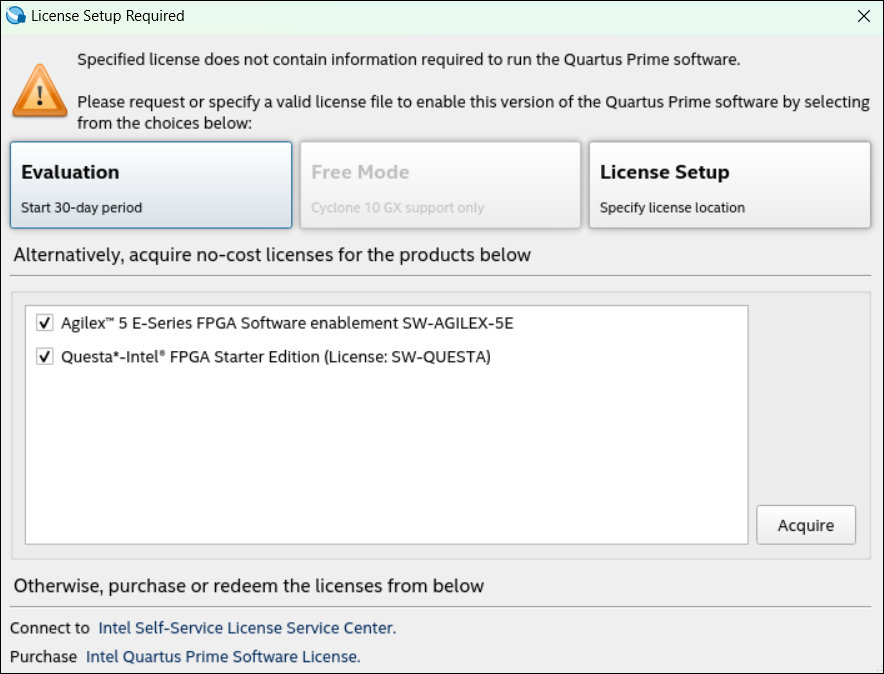
- If you have a valid license file, click License Setup to specify the location of your license file.
The License Setup page in the Options dialog box appears.
- In the License file box, specify the full path name of the license.dat file, and click OK.
Alternatively, you can specify the license file location by using the LM_LICENSE_FILE environment variable. However, the location that you specify in the License Setup dialog box supersedes LM_LICENSE_FILE.
Related Information