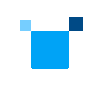There are two methods to verify that the tools are installed correctly. Pick the one that works for you. Matrix Multiply is a simple sample used in both methods.
- Command-line browser (recommended)
- Microsoft Visual Studio Code
Command-line browser (recommended)
To use the oneAPI sample browser utility:
1. Create a folder where you want to store your sample. For example, C:\samples\matrix-mul
2. Open a command window.
3. Set system variables by running setvars. There are two variants; for component directory and unified directory layouts.
- Component Directory Layout: "C:\Program Files (x86)\Intel\oneAPI\setvars.bat"
Note: For Windows* PowerShell* users, enter this command:
cmd.exe "/K" '"C:\Program Files (x86)\Intel\oneAPI\setvars.bat" && powershell'
- Unified Directory Layout: "C:\Program Files (x86)\Intel\oneAPI\<toolkit-version>\oneapi-vars.bat"
Note: For Windows PowerShell* users, enter this command:
cmd.exe "/K" '"C:\Program Files (x86)\Intel\oneAPI\<toolkit-version>\oneapi-vars.bat" && powershell'
The previous command assumes you installed to the default folder. If you customized the installation folder, setvars | oneapi-vars is in your custom folder.
4. To launch the oneAPI Samples browser utility, run the following command: oneapi-cli.
5. Press the up and down arrow keys to navigate to the sample: Create a project > cpp > Matrix Multiply.
6. To to select the sample, press Enter.
7. Specify the project's location. The default location includes the path from where the utility was run and the name of the project.
8. Press Tab to select Create and then press Enter.
9. Configure the build system and build the Matrix Multiply sample as described in the sample documentation.
Explore more samples in the oneAPI Samples Catalog
Microsoft Visual Studio Code
Follow the instructions in the Get Started Guide