Using Bluetooth* Keyboards During POST and in BIOS Setup for Intel® Compute Sticks
Intel® Compute Stick BIOS version 0028 has a new beta feature: support for Bluetooth* keyboards during POST and within BIOS Setup. To get this function, pair your Bluetooth keyboard with your Intel® Compute Stick at the BIOS level. This pairing process is separate from pairing after the operating system loads.
Pair a Bluetooth keyboard
After you update the BIOS to version 0028 or later, pair a Bluetooth keyboard with the Intel Compute Stick.
-
Press and hold down the power button for three seconds, then release it.
-
The Bluetooth pairing prompt displays for 10 seconds.
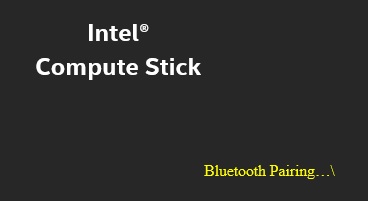
-
Press the pairing button on the Bluetooth keyboard while this prompt displays.
-
After pairing is complete, the Power Button Menu displays, showing the Bluetooth connection status.
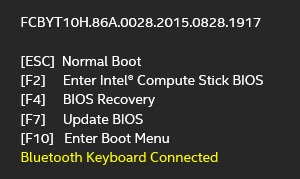
You can now use the Bluetooth keyboard to press function keys:
- During POST
- On the Power Button Menu
- Within BIOS Setup
After you pair a Bluetooth keyboard to an Intel® Compute Stick, you're prompted to press any key on the Bluetooth keyboard to reconnect upon reboot or power on.
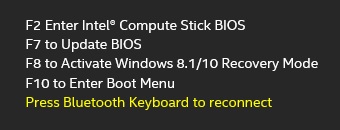
Useful information
Click or the topic for details:
The following Bluetooth keyboards have been tested
The following Bluetooth keyboards have been tested.
| Keyboard Manufacturer | Model | Test Results |
| Aibo* | KB-BT1280 | Pass1 |
| B&A* | BT-101KB | Pass1 |
| i-rocks* | BT-6460 | Pass1 |
| JHMELEC Technology Co., Ltd.* | B84 | Pass1, 2 |
| K-Master* | BT-101KB | Pass |
| Logitech* | K810 | Fail 3 |
| Logitech | K480 | Fail 3 |
| Microsoft* | Wedge Mobile | Pass1 |
| Perixx Computer GmbH* | Periboard 805L | Pass1 |
| Rapoo* | E6700 | Pass1 |
| VitalASC* | 10KA | Pass1 |
1 Bluetooth connectivity might be lost during POST when you restart the operating system (warm reboot). To resolve this issue, shut down the computer completely, then turn it back on.
2 Updating BIOS using the F7 key with this keyboard is slower than with other keyboards.
3 Bluetooth pairing appears in the Power Button Menu but fails to reconnect. Intel is investigating this issue.
To remove a paired Bluetooth keyboard
- Connect a USB wired or wireless keyboard to the Intel Compute Stick.
- Start the computer and press F2 when prompted to enter BIOS Setup.
- Use the arrow key on the keyboard to go to the Configuration page.
- Select Bluetooth Configuration, then Device List.
- Select the paired keyboard and the list and press Enter. The Device Removal dialog box appears.
- Press Y on the keyboard to remove the keyboard from the Device List.
- Press F10 to save and exit BIOS Setup.